Samsung A Series phones are known for their excellent features, including high-quality audio output. However, like any electronic device, they can encounter sound problems or issues with the speaker. If you're experiencing sound-related difficulties with your Samsung A Series phone, such as the speaker not working or audio problems, there are several steps you can take to troubleshoot and potentially resolve the issue. In this guide, I will provide you with a step-by-step solution to address sound problems on your Samsung A Series phone.
Step 1: Check the volume settings
The first step is to ensure that the volume settings on your phone are properly configured. Start by pressing the volume up button on the side of your phone to increase the volume. Also, check if the phone is not in silent or vibration mode, as this can mute the sound. You can toggle the silent or vibration mode by using the physical buttons or through the notification panel.
Step 2: Clean the speaker grill
Sometimes, the speaker grill on your Samsung A Series phone can accumulate dirt, dust, or debris, which can affect the audio output. Use a soft-bristled brush or a can of compressed air to gently clean the speaker grill. Be careful not to apply too much pressure or insert anything sharp that could damage the speaker.
Step 3: Restart your phone
A simple restart can often fix software-related issues that might be causing the sound problem. Press and hold the power button on your Samsung A Series phone until the power menu appears, then select "Restart" or "Reboot." After the device restarts, check if the speaker is working properly.
Step 4: Test with different audio sources
To determine whether the issue is specific to a particular audio source, try playing audio from different apps or media files. Test the speaker with phone calls, music players, videos, or other multimedia applications. If the sound problem persists across various sources, proceed to the next step.
Step 5: Clear cache and data of audio-related apps
Clearing the cache and data of audio-related apps can help resolve any conflicts or corrupted files that may be affecting the sound. To do this, go to the "Settings" menu on your Samsung A Series phone, then navigate to "Apps" or "Applications." Find the apps related to sound or media playback (e.g., Music, Spotify, YouTube), tap on each one, and select "Clear cache" and "Clear data" options. Restart your phone and check if the sound problem has been resolved.
Step 6: Check for software updates
Software updates often include bug fixes and improvements that can address known issues, including sound-related problems. Ensure that your Samsung A Series phone is running the latest software version. To check for updates, go to the "Settings" menu, select "Software update," and tap on "Download and install" if an update is available. Follow the on-screen instructions to install the update, if any.
Step 7: Perform a factory reset (optional)
If the sound problem persists after trying the previous steps, you can consider performing a factory reset. Keep in mind that a factory reset will erase all data on your device, so it's crucial to back up your important files before proceeding. To perform a factory reset, go to the "Settings" menu, select "General management" or "System," and tap on "Reset" or "Factory data reset." Follow the prompts to initiate the reset process. After the reset is complete, set up your phone again and check if the sound issue has been resolved.
Step 8: Contact Samsung Support
If none of the above steps resolve the sound problem on your Samsung A Series phone, it's recommended to reach out to Samsung Support or visit an authorized service center. They can provide further assistance and diagnose any
potential hardware issues that might require professional repair.
Remember, troubleshooting steps may vary slightly depending on the specific model and software version of your Samsung A Series phone. It's always a good idea to consult the user manual or visit Samsung's official support website for model-specific instructions or additional troubleshooting resources.
Certainly! Here are a few additional ways to troubleshoot sound problems or speaker issues on your Samsung A Series phone:
1. Check for physical damage: Inspect your phone for any physical damage, such as a cracked screen or water damage, which could potentially affect the speaker's functionality. If you notice any damage, it's advisable to contact Samsung Support or visit a service center for repair options.
2. Test in Safe Mode: Boot your Samsung A Series phone into Safe Mode to check if a third-party app is causing the sound problem. In Safe Mode, only pre-installed system apps are allowed to run. To enter Safe Mode, press and hold the power button, then press and hold the "Power off" option until the "Safe Mode" prompt appears. Test the speaker in Safe Mode, and if the sound works fine, it indicates that a third-party app may be causing the issue. Uninstall recently downloaded apps one by one to identify the problematic app.
3. Bluetooth and headset troubleshooting: If you primarily use Bluetooth headphones or a headset with your Samsung A Series phone, make sure to check the Bluetooth connection and ensure the headset is properly paired. Test the audio with different Bluetooth devices and also try using a wired headset to determine if the issue is specific to Bluetooth connectivity.
4. Reset network settings: In some cases, network-related settings or configurations can interfere with sound output. Resetting the network settings can help resolve such issues. Go to the "Settings" menu, select "General management" or "System," then tap on "Reset" and choose "Reset network settings." Keep in mind that this will remove saved Wi-Fi networks and Bluetooth connections, so you'll need to re-enter those credentials.
5. Check for hardware issues: If none of the above steps resolve the sound problem, it's possible that there may be a hardware issue with the speaker itself. Contact Samsung Support or visit a service center to have the phone inspected and repaired by professionals.
It's important to note that these troubleshooting steps cover common solutions, but they may not address every possible sound problem or speaker issue. If you're still experiencing difficulties, reaching out to Samsung Support or visiting a service center is the best course of action to ensure comprehensive assistance for your specific device.

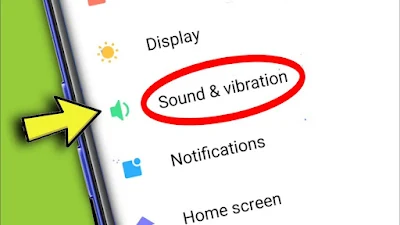







0 Comentarios