Method 1: Restart your PS4
This simple step can often fix many issues with the PS4 system. Turn off your PS4, wait a few seconds, and turn it back on.
Method 2: Update your PS4 via Safe Mode
If restarting your PS4 doesn't work, you can try updating your PS4 via Safe Mode. Here's how:
- Turn off your PS4 by pressing and holding the power button for at least 7 seconds until you hear two beeps.
- Connect your DualShock 4 controller to the PS4 with a USB cable.
- Press and hold the power button again, and you will hear one beep followed by a second beep after a few seconds. Release the power button after the second beep.
- You will now see the Safe Mode menu on your screen. Select "Update System Software" from the menu and follow the instructions to update your PS4.
Method 3: Update your PS4 using a USB drive
If updating via Safe Mode doesn't work, you can try updating your PS4 using a USB drive. Here's how:
- Go to the PlayStation website and download the latest firmware update file for your PS4.
- Create a folder on your USB drive called "PS4" and inside it, create another folder called "UPDATE".
- Move the downloaded firmware update file to the "UPDATE" folder.
- Connect the USB drive to your PS4 and go to Settings > System Software Update. Follow the instructions to update your PS4.
Method 4: Rebuild the PS4 database
If the above steps do not work, you can try rebuilding the PS4 database. This process can often fix many issues with the PS4 system. Here's how:
- Turn off your PS4 and press and hold the power button until you hear two beeps.
- Connect your DualShock 4 controller to the PS4 with a USB cable.
- Select "Rebuild Database" from the Safe Mode menu and follow the instructions to rebuild your PS4 database.
Method 5: Free up storage space
If your PS4 doesn't have enough free storage space, it may not be able to install the latest firmware update. To free up storage space, you can delete unnecessary games, videos, or other files from your PS4. You can also consider upgrading your PS4's hard drive to a larger one.
Method 6: Check your internet connection
Make sure your PS4 is connected to a stable internet connection. If your connection is slow or unstable, the firmware update may fail. You can try restarting your router or modem or connecting your PS4 directly to the modem using an Ethernet cable.
Method 7: Disable proxy servers
If you are using a proxy server, try disabling it and updating your PS4 without the proxy. Proxy servers can sometimes interfere with the firmware update process.
Method 8: Initialize your PS4
If none of the above steps work, you can try initializing your PS4. This will reset your PS4 to its default settings and delete all data and content on it. Before initializing your PS4, make sure to backup any important data to an external hard drive or online storage service. To initialize your PS4, go to Settings > Initialization > Initialize PS4.
If none of these steps work, you may need to contact Sony Support for further assistance. They may be able to provide more advanced troubleshooting steps or suggest repair options.
So one of the steps should help you to get rid of the error so that'll be all thank you so much for your precious time and please appreciate our work through your valuable comment.

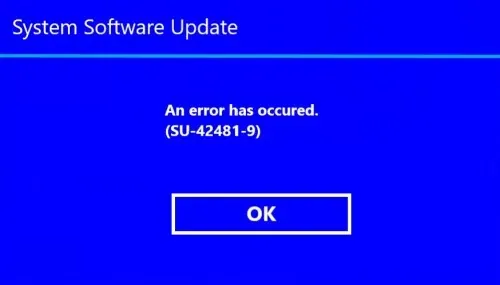





0 Comentarios